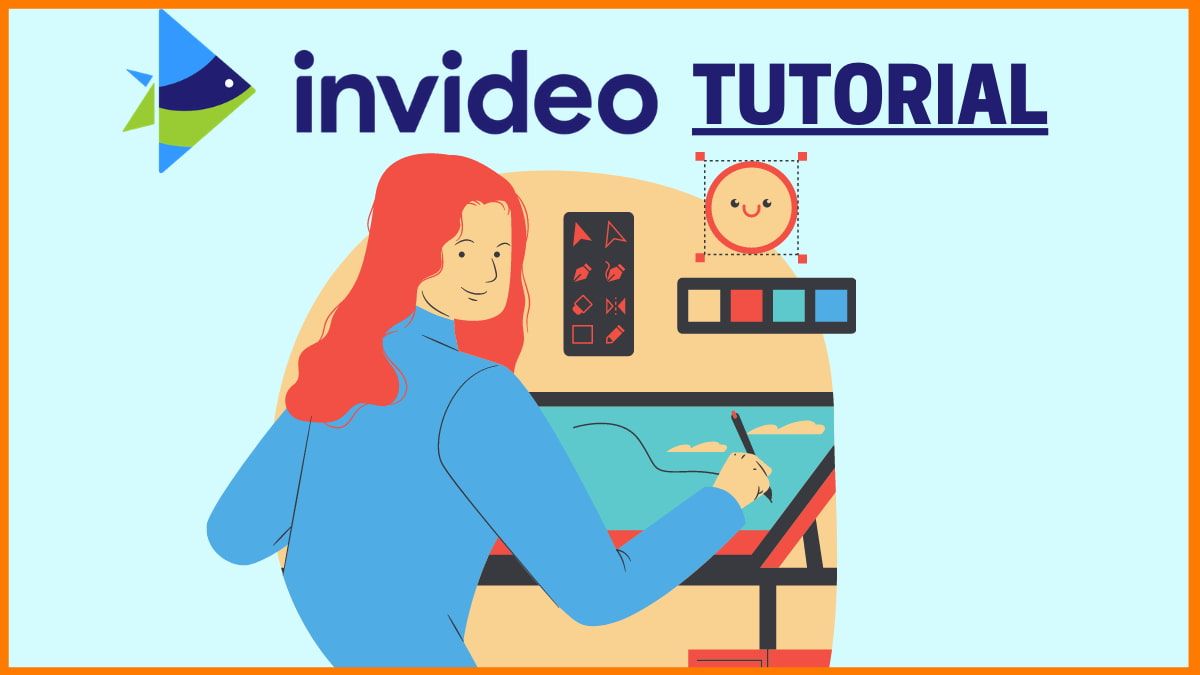
Are you looking to create videos for your next project but don’t have a clue about using video editing software? Then look no further, Invideo is the answer to all your video-related problems.
It is a proven fact that videos are the new mode of marketing and sharing content on the web, so having basic skills in video-making is a must to improve your presence online. So even if you are marketing yourself or a brand, video-editing is a necessary skill set to have in your digital marketing arsenal.
But as most video editing software are not beginner friendly, Invideo is a saviour for most in this field. It has a simple user-friendly interface that anyone can navigate easily and will be able to make a video in the shortest time possible.
What is Invideo?
Features of Invideo
How to Use Invideo to make Videos from scratch?
Pros and Cons of Invideo
Conclusion
Invideo - FAQs
What is Invideo?
Invideo is a simple video editing software for beginners. It’s simple drag-and-drop interface ensures that every individual can make videos on the platform without prior editing skills. You can use Invideo to make videos for Youtube, Instagram Reels, Twitter videos and everything in between as they offer 3 video dimensions. So, let’s hop onto the features of this quick and easy video-editing software!
Features of Invideo
- To help beginners make videos, Invideo provides a vast library of pre-built templates that can be used as either inspiration or as the base for your video.
- It allows teamwork as multiple people can work on the same video as the content is stored in a cloud-based platform.
- As of now, the video limited to 15 minutes.
- There is not language barrier as you can upload your own audio and text files. What’s more? They even provide automated voice overs for your text!
- Also, say goodbye to watermarks. No matter what plan you are on, Invideo does not include any watermark in their videos unless you use their premium range of iStock images and videos. Everything else is watermark free!

How to Use Invideo to make Videos from scratch?
Here is a step-by-step guide to use Invideo:
- Go to the Invideo homepage and and then select "Blank Canvas".
- Select between three video template dimensions – 16:9, 1:1 and 9:16 (recommended for making videos for Instagram reels). For YouTube 16:9 is the recommended dimension.
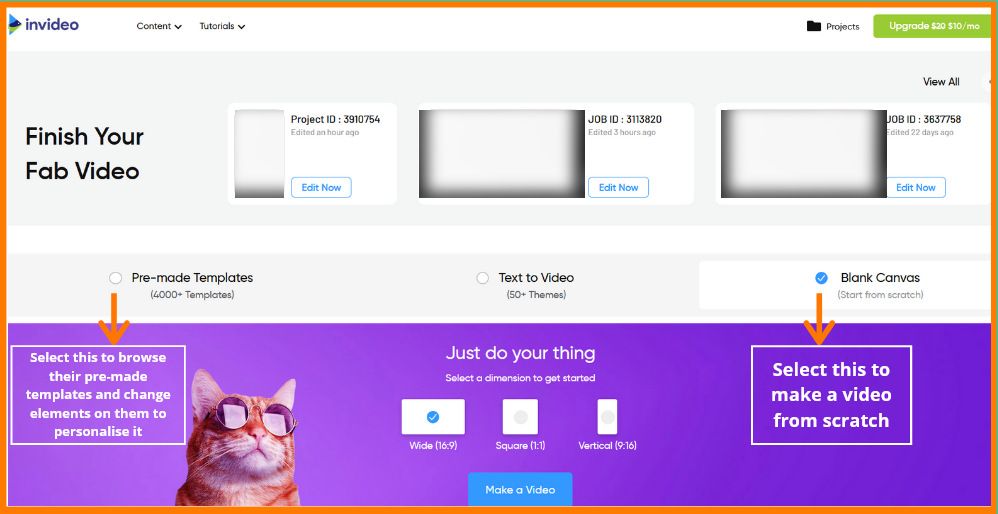
- If you have uploaded brand pre-sets beforehand then the template will automatically show your logo on the top right-hand corner.
- Now all you need to do is upload your own videos/images or select from their provided videos or images and start setting up your scenes. Once you are satisfied with the background, you can add additional layers or elements on top of it be it text or images or more videos.
- You can choose to animate the image/text/textbox in the right-hand panel and control every aspect of the element starting from the size to colour to filter to placement. Simply click on the element and the advanced video editing setting will become available to you on the right-hand panel and you’ll be able to change up everything you want there.
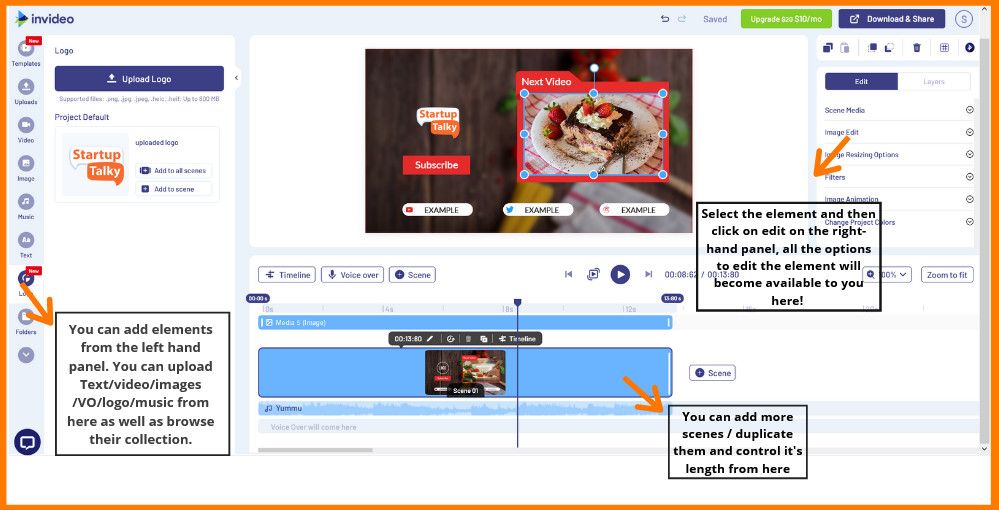
- You also have the option to duplicate the scene so that you can keep the background as well as the elements the same in the next scene and don’t have to redo the process all over again. This feature saves a lot of time and patience!
- After you are done with your video, you can go add the required effects/overlays and such from the left-hand panel to give your video a professional look!
- Finally, you can either add your own audio file for voice over or select their text-to-speech feature or record your own voice-over on the spot. You can select the volume for this as well from the advanced setting feature.
- If you simply want music in the background – Invideo has your back! Choose from their intensive copyright-free audio library at your disposal. You can choose music for every mood you can think of and even if that is not enough, upload your own music file and play it in the background. You can play both background music and audio file at the same time – just adjust the volume for each.
- And for the final step you have to export the file which will take a couple of minutes depending on the features used in the video. You get the option to choose between 720p or 1080p for your download. Now you can download the watermark-free video and upload it on any platform you want!
- And tadaaa! You’ve just completed your first video on Invideo. The next videos will only get simpler to create.
Pros and Cons of Invideo
Pros
- It works on a Freemium business model, so you get to use the website for free. Only certain features are restricted. And basic plan starts from Only $8/month if bought on a yearly basis (with coupon code APPSUMO20 - you're welcome!). Without the coupon the price starts from just $10/month. So it is a very cheap video-editing software for graphic designers and alike!
- Their chat support is brilliant. They provide extremely prompt service and are super friendly!
- Work as a team – as more than one person can work on the same video.
- Pre-made templates are a life-saver for most beginners – Invideo has a template for almost every topic you can think of. Even if you don't end up using their templates, you'll surely get inspiration from them.
- You can access all of your previous work in the projects tab in Invideo and if required, you can duplicate it for future work as well!
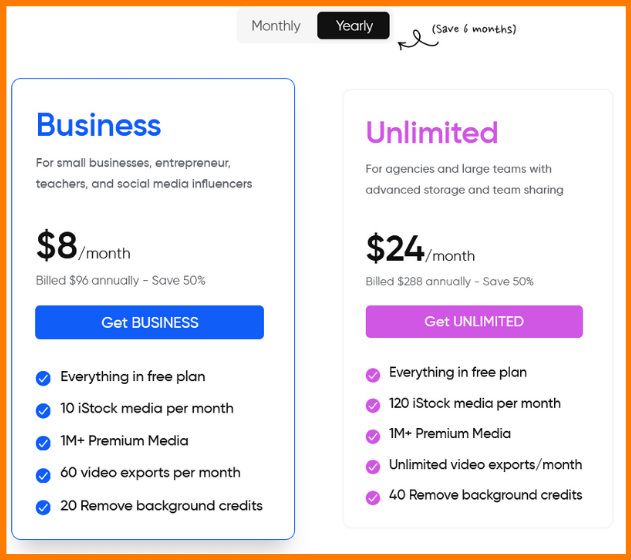
Cons
- You can only make videos upto 15 minutes long (but realistically that is all you need).
- It works best with Chrome Browser and is difficult to use with an unstable network.
- It does not have an app yet so it only works on laptops for now.
Conclusion
Hopefully with this simple tutorial on the basics of using Invideo you’ll finally be able to make that YouTube video you’ve been thinking about! Or take your digital marketing to the next level. As you know, no one can promote your brand better than you so try out Invideo for yourself and see how simple the interface is. Remember their support team is available and is prompt with their replies should you encounter any issues in your Invideo journey. So no more excuses and Best of Luck!
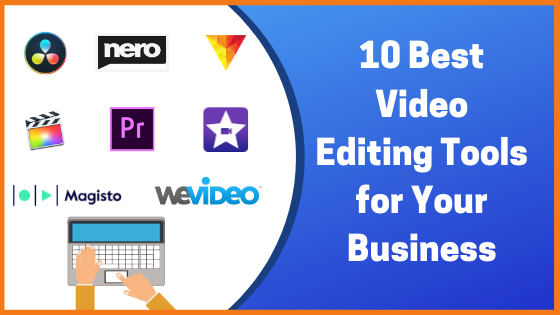
Invideo - FAQs
Is Invideo for beginners?
Invideo can be used by beginners and professionals alike! It's simple interface makes it possible for people without prior video-editing skills create professional videos in minutes.
What is the Invideo pricing plan? or Is Invideo free?
Invideo works on a freemium model so you can make videos for free but certain features will be restricted. Their plan starts from just $10/month. But it'll be only $8/month of you use the invideo coupon code : APPSUMO20 !
Is Invideo Indian Video-editing software?
Yes, Invideo is an Indian video-editing software headquartered in Mumbai.
Is Invideo multilingual?
Yup, you can create videos in any language you want on Invideo. You simply have to upload the text and audio files.
Author: Sneha Ghosh
Source : https://startuptalky.com/how-to-use-invideo/
Date : 2021-04-15T19:26:33.000Z

