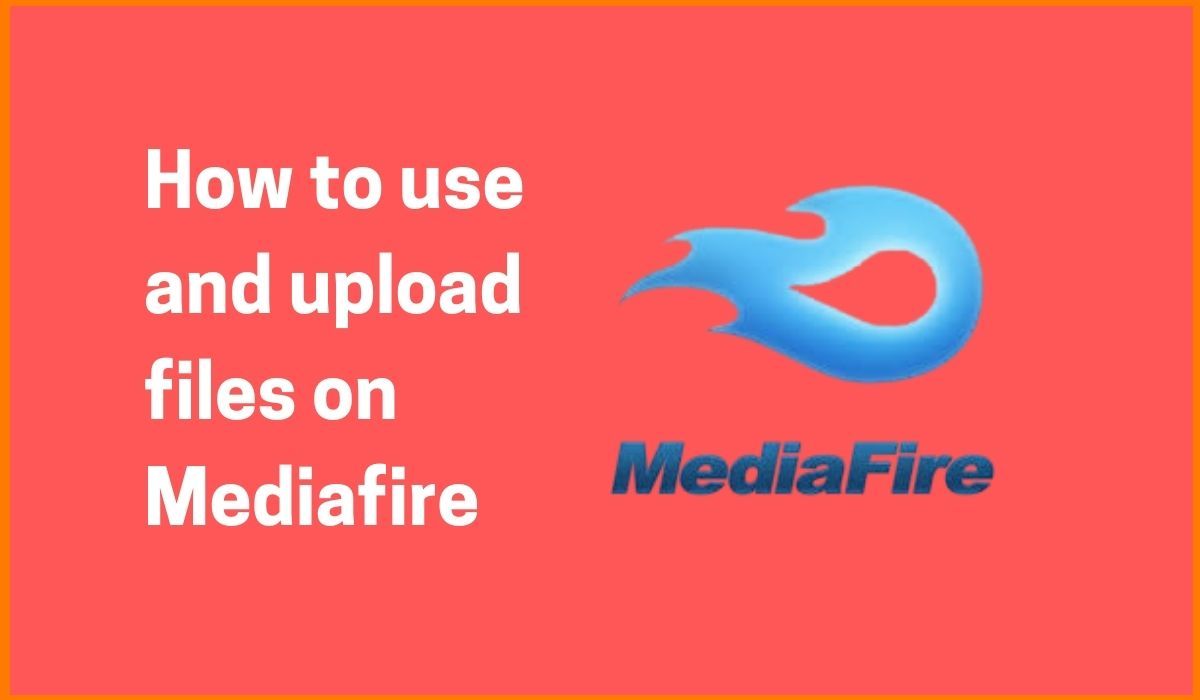
Cloud storage refers to storing data in a remote location that is accessible from any device. It improves productivity in terms of backing up and securing the data. It comes along with a lot of benefits and Businesses pay only for the amount of storage they require.
There are several cloud storage providers offer a free plan for those who require the minimum out of their service. They offer data security for business users.
There are many cloud storage providers in the market, seeming all similar at the first glance. There are several features that the buyers should look in the cloud storage providers include collaboration, usability, and security. MediaFire is one of the best cloud storage provider with all the possible features.
MediaFire software is a great way to store the media files and retrieve them easily. Considering it is safe and secure, so the users are assured that the files are going to be there. MediaFire is also suitable for students, all type of professionals, and executives.
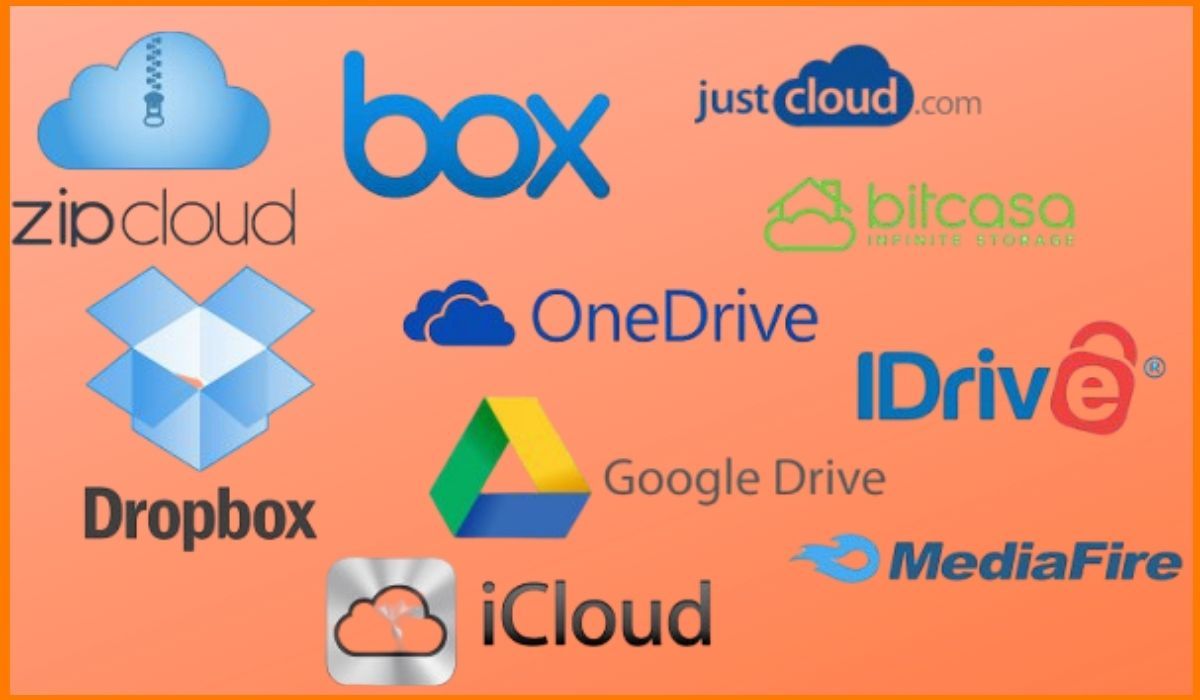
Overview of MediaFire
MediaFire is one of the more long-standing Cloud Storage which has good security, and an easy to use interface with high upload and download performance. It gives the user the ability to publicly share files or folders or just share with other MediaFire users which allow for collaboration to make a place for many users to contribute files to from things such a project.
Users use these features to provide the clients access to any relevant data (documents, pictures, sheets) that is required for a specific job or task. The MediaFire mobile app is easy to use and allows the user to quickly back up or restore files to, from, and across the mobile devices and computers and works on all license types.

MediaFire is a file synchronization, hosting, and cloud storage. The company was founded in 2006, it provides client software for web browsers, Windows, Linux, Android, macOS, iOS and other platforms. MediaFire has around 42 million users and attracted 1.4 billion visitors.
MediaFire has a good initial space in the free version that can be enough for most users. The same applies to dedicated teams that tend to store documents on cloud(text, presentations, sheets) and share it between members. If the users have a big team or want to store big files, the users have to upgrade to the business or pro version.
Plans and File Storing of MediaFire
The features of MediaFire include up to 50 GB of storage starting at 10 GB then increased by as much as 40 GB when various activities like installing mobile or desktop clients, or when sharing on social media are done. MediaFire also responded to pricing competition and reduced them and increased its professional storage plan for the users from 100GB to 1TB and reducing ample of price to its monthly price to US$2.50/ month.
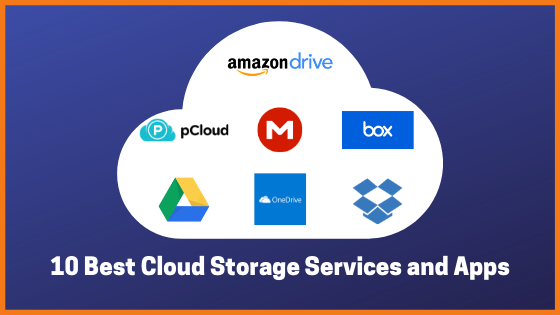
MediaFire's Business account storage is shared across all sub-accounts allowing for single billing and management of multiple users at a single organization. The free account service does not require download activity in order to keep the files and is suitable as a backup.
There are two public and private file sharing supported by MediaFire.
Private file sharing consists of a user sharing directly to another user and the process is done through importing contacts or email. The account holder is able to manage, read and write permissions on a per user basis.
Public sharing consists of a user getting a public link, which allows the users to link to download a file. These links are always read-only, it also supports sharing with one-time links.
MediaFire also added the support for audio and video streaming through the online file viewer. MediaFire supports a huge number of file formats through its file viewer:
- Image files (.JPEG, .PNG, .GIF)
- Video files (.MPEG4, .MOV, .AVI, .MPEGPS, .WMV, .FLV)
- Text files (.TXT)
- Microsoft Word, Excel, PowerPoint
- Markup/Code (.HTML, .PHP, .C, .CPP, .HPP, .JS, .java)
- Adobe Portable Document Format (.PDF)
| Plans | Details |
|---|---|
| Basic | Free(10GB) |
| Pro | $2.49/month(1TB) |
| Business | $24.99/month(upto 100TB) |
Upload content on MediaFire
Files like images, documents and videos can be set to automatically upload to MediaFire on the device. If this option is disabled, the user can individually upload the files directly from their camera app to the device via MediaFire. The user can also upload other types of files to the MediaFire app. In order to upload content to the MediaFire App follow these steps:
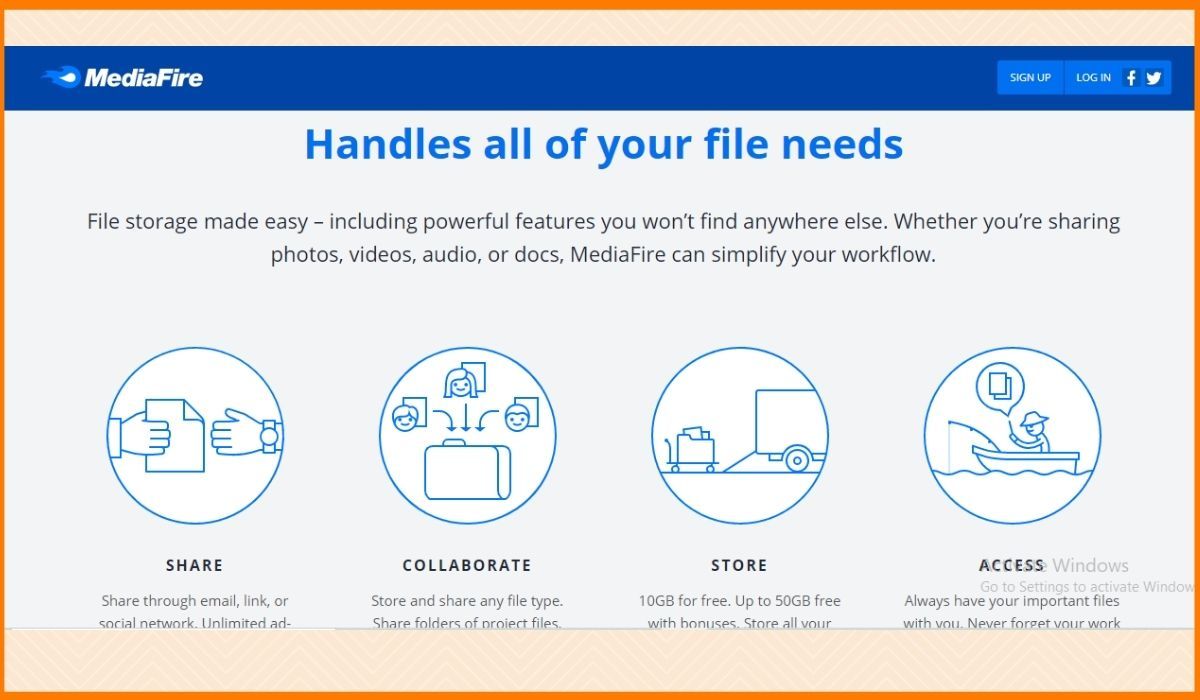
- Open and login to the MediaFire Cloud.
- Navigate to the destination folder where you would like to upload the content. If you don't select any folder, the data will be added to the root folder.
- Click on the Upload Icon which will be on the top right-hand corner of MediaFire for Android screen.
- Once it is selected, MediaFire will access the content on the device. You can choose to upload video files or images from the camera. You can also choose more files to upload other types of content from the device.
- Choose or randomly pick files to upload by tapping them once. A green signal/mark icon will be placed on all files selected for upload.
- MediaFire adds your files to the queue for upload. Once uploaded, the files will appear in your designated folder.
Wrap Up
At MediaFire, the experience of backing up data is easy and users are passionate about online storage. Whether the user is looking to share a huge file online or backup the files, MediaFire makes it simple to get the job done.
Author: Vibhavari Madki
Source : https://startuptalky.com/how-to-use-mediafire/
Date : 2020-09-28T15:40:20.000Z

